How to automate install ubuntu 24 server on VMWare Fusion
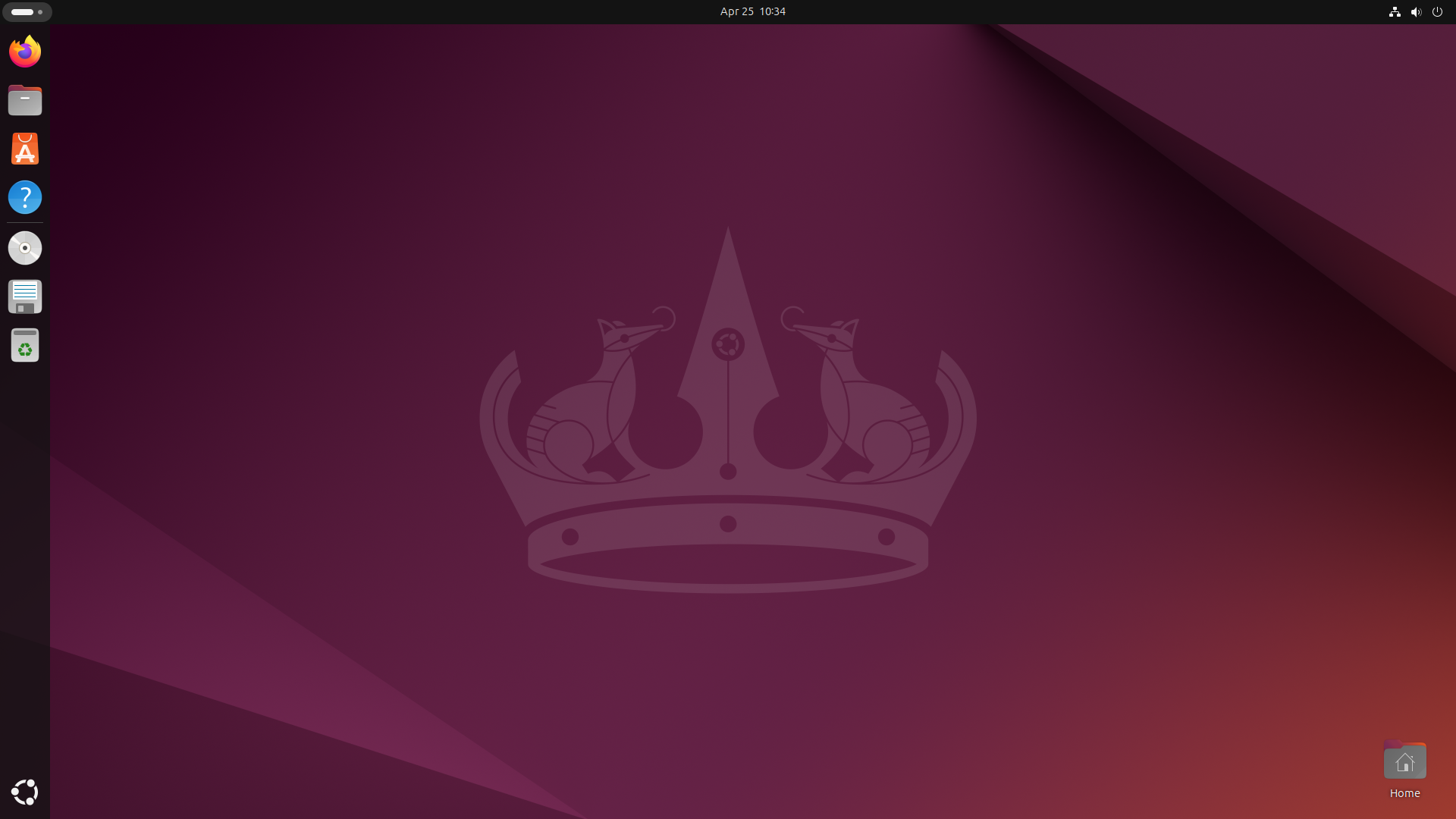
- Download Ubuntu Server ARM version here.
- Download VMWare Fusion for Mac OS Apple Silicon here.
- Install your VMWare Fusion on your Mac.
- Run VMware and create new Virtual Machine.
- Choose Linux and Ubuntu For ARM.
- Configure your CPU, Memory and Disk wanna to be use on VM.
- Don't click finish, click customize setting and save disk to your vm location folder.
- Don't close your VMWare window and continue to this, next open your terminal.
- Run this command to start create config file :
mkdir ubuntuautomation cd ubuntuautomation touch meta-data nano user-data - Paste this script ans save by type ctrl + x
#cloud-config autoinstall: version: 1 identity: hostname: ubuntu-server username: ubuntu password: "$6$K9Rzffei1cfS.dPW$v1YZ4AltToA2HB92Ls2crSb1TNkNKiX7dIIC/giLgpYQsuE./qrtn4XvSsfPOer/bogz/1wSnO/NrKOVipeY8/" keyboard: layout: us locale: en_US.UTF-8 storage: layout: name: lvm ssh: allow-pw: true packages: - openssh-server - Run this command to create secondary iso for automation installer :
hdiutil makehybrid -o autoinstall.iso -hfs -iso -joliet -default-volume-name CIDATA cidata/ - After that you can see autoinstall.iso and continue back to VMWare setting window
- Add your autoinstall.iso on first cdrom
- Add new cdrom and add your ubuntu installer on there
- Change bootable to cdrom
- Start the VM and type e on try and install
- On line
linux /casper/vmlinuz ---change tolinux /casper/vmlinuz autoinstall ds=nocloud-net;s=/cdrom/ —-- - Type
f10to start automation install and let it done. - After installed successfully, disconnect all cdrom and you can start login with username
ubuntupass isuserand then you can change the password.